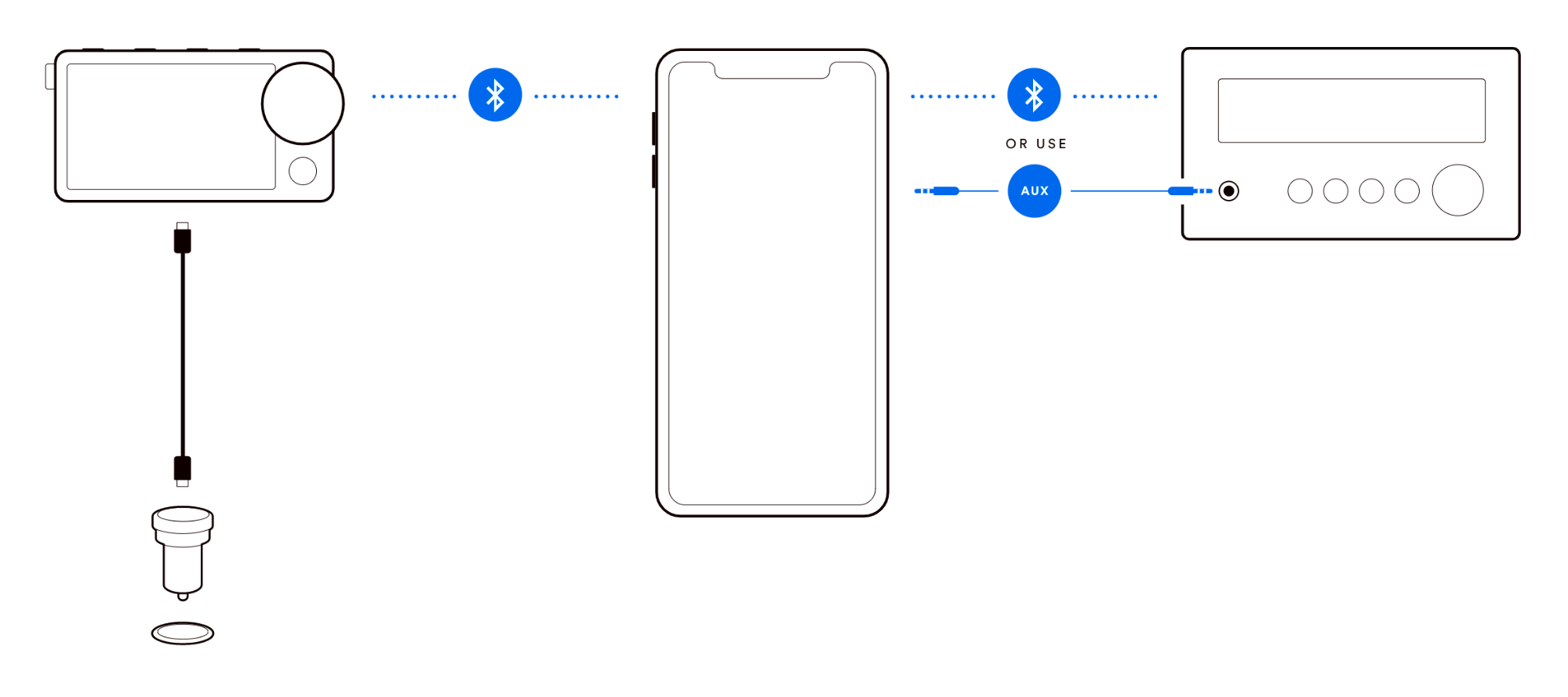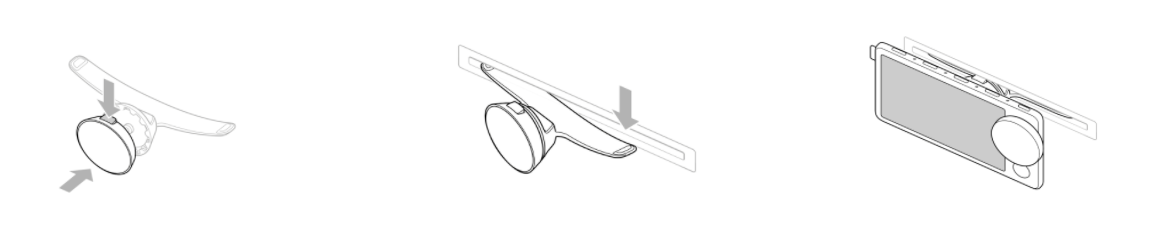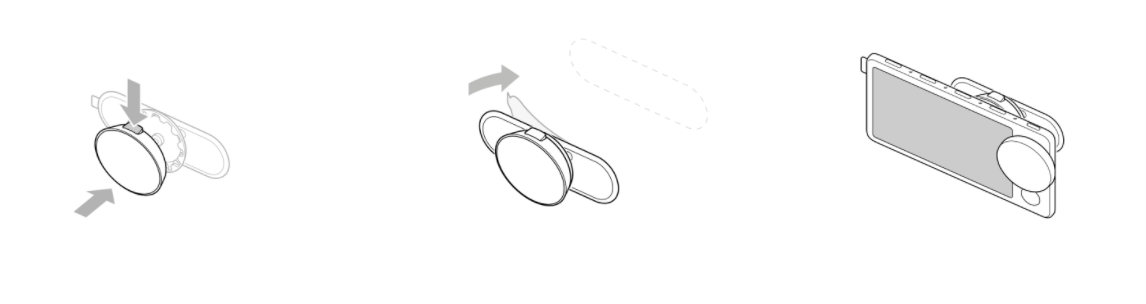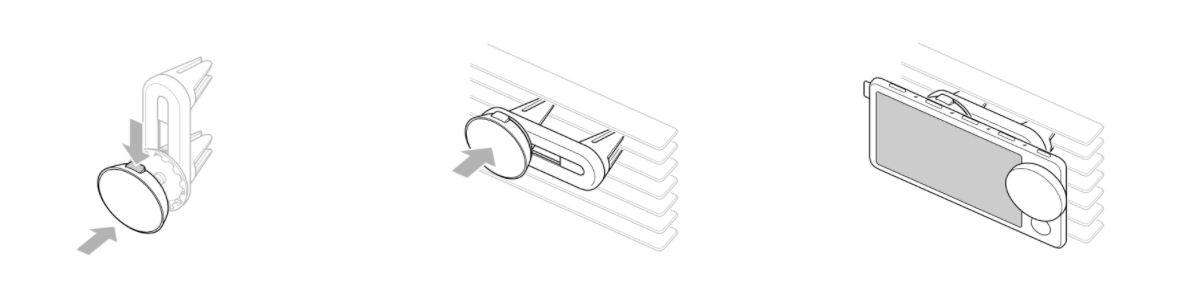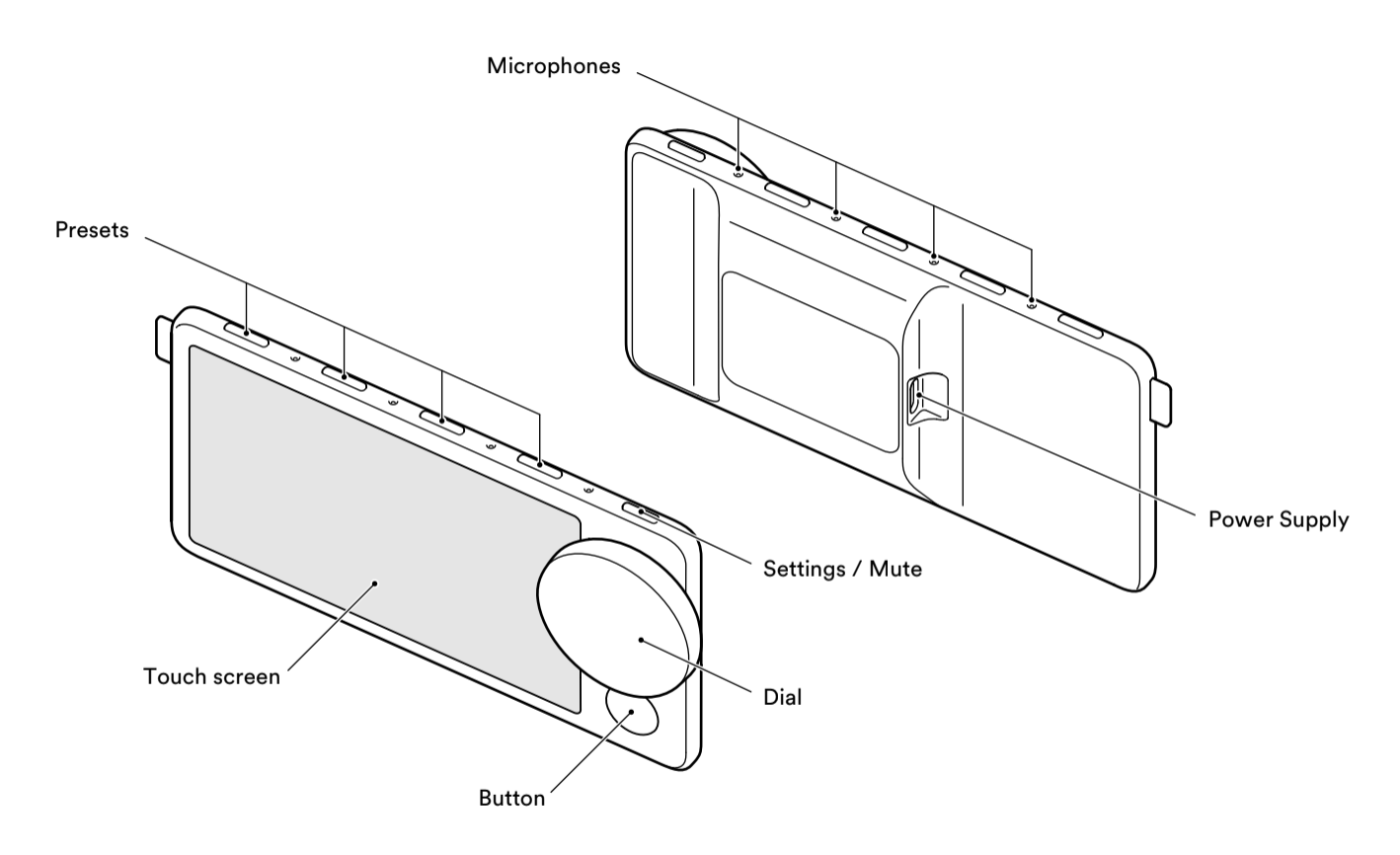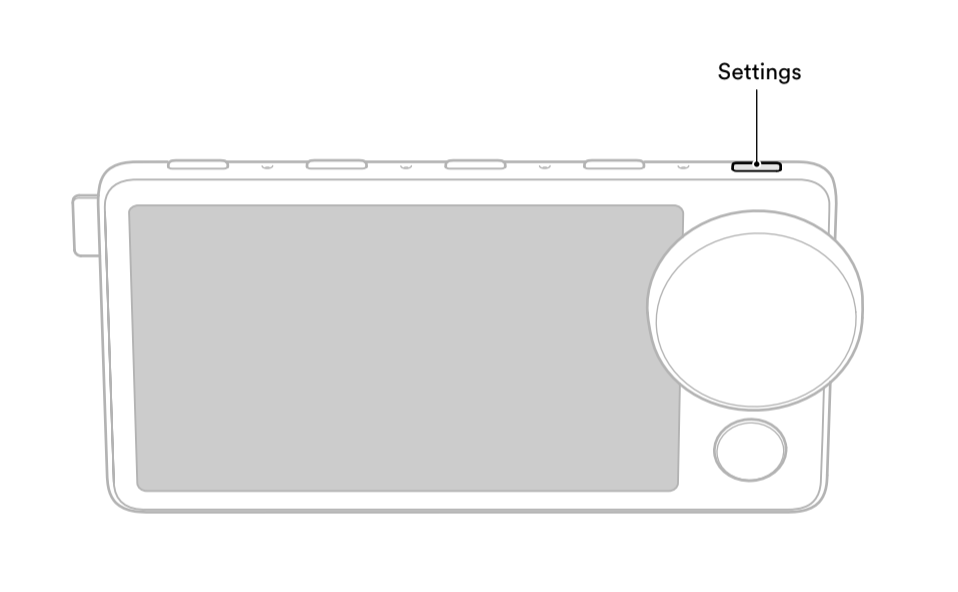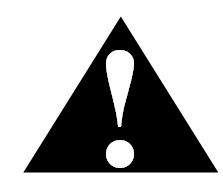Car Thing
User Manual
Contents
Important product and safety information
Setting up Car Thing
For: Premium
Car Thing connects to your phone, which connects to your car’s speakers to bring Spotify front and center on your drive.
Check out different ways to connect your phone to your car’s speakers.
Set up Car Thing
Note: Don’t set up, mount, or adjust the Car Thing mount while driving. See full Product and Safety information.
- Plug Car Thing into a 12V power outlet in your car with the adapter provided.
- Follow the steps on Car Thing’s screen to open the setup flow on your phone.
Tip: You can also start the setup flow in the Spotify mobile app at Settings > Car > Car Thing. - Your Car Thing will update if it needs to.
- Mount Car Thing in your car.
Car Thing uses the data and Spotify account from your phone. You get all your saved music and podcasts, recommendations, and can save to your library while you drive.
Play with different phones
- Press the Settings button on the top-right of the device.
- Select Phone Connection, then:
- Add Phone to connect to a new phone
- Change Phone to connect to a phone you’ve already used
- Forget Phone to remove a phone
Apple CarPlay and Android Auto
If Apple CarPlay or Android Auto is available in your car, you can use it with Car Thing. Just connect Car Thing to the sound system with the USB cable.
Car Thing’s screen will then also show on the head unit’s screen, but you can still use Car Thing to control what is playing.
For more information go to Android Auto Help Center or Apple CarPlay support site.
Mounting Car Thing
Note: Don’t set up, mount, or adjust the Car Thing mount while driving. See full Product and Safety information.
There are 3 mounts to choose from.
Here are some tips to find the best place for Car Thing:
- Keep it away from important functions in the car (e.g. the gear stick, parking brake, light switches, speedometer).
- Make sure it’s securely fixed in place.
- It must be close enough to see and reach from the driver’s seat.
- The microphones are on the top of the device, make sure they’re not obstructed by overflowing air.
- The power cable needs to reach Car Thing where it’s mounted.
- Use the cable clips to keep cables from getting in the way.
Tip: Try different places for the clips with the protective strip attached so they don’t stick before you’re ready.
CD mount
The CD mount attaches inside the slot in your CD player.
Note: Make sure your CD slot is empty before inserting the CD mount.
- Fit the magnet into the socket on the mount.
Tip: Insert the side opposite the release button on the magnet first. Then press the button push that side in. - Insert one end of the mount into the CD slot with the tips pointing upwards.
- Bend the other end and insert it into the slot.
- Push the mount into the slot until it feels secure.
- Attach Car Thing to the magnet.
You can adjust the angle of Car Thing by turning it on the magnet or tilting the magnet itself.
When you leave your car, detach the device from the magnet by pulling it from the magnetic hold. You don’t need to detach the magnet from the mount.
Remove CD mount
Note: Use both hands and firm and steady movements when you remove a mount.
- Detach Car Thing from the mount.
- Flatten the mount slightly.
- Gently slide one end of the mount out from the CD slot.
- Slide the other end out.
Dashboard mount
The dashboard mount sticks onto your car’s dashboard.
Note: The adhesive is very sticky, so choose where to mount before sticking it to your dashboard. See “Remove dashboard mount” if needed.
- Attach the magnet to the mount.
Tip: Insert the side opposite the release button on the magnet first. Then press the button push that side in. - Pick the best place for the mount.
Tip: Try different places with the protective strip attached so it doesn’t stick to your dashboard. - Clean the dashboard using the cleaning cloth in your Car Thing box.
- Peel off the strip to reveal the adhesive.
- Press firmly for around 30 seconds to stick the mount to your dashboard.
- Attach Car Thing to the magnet.
You can adjust the angle of Car Thing by turning it on the magnet or by tilting the magnet itself.
When you leave your car, detach the device from the magnet by pulling it from the magnetic hold. You don’t need to detach the magnet from the mount.
Remove dashboard mount
Note: Don’t use a sharp object to remove the mount to avoid damaging your dashboard.
It’s best to use dental floss (or a similar type of string) to remove the dashboard mount. If you don’t have any, you can also pull the mount and move it back and forth to loosen the adhesive.
- Detach Car Thing from the mount.
- Put the string behind the mount.
- Move the string back and forth in a sawing motion to remove the adhesive from the dashboard.
- Clean any remaining sticky patches on your dashboard with a cleaning cloth.
Vent mount
The vent mount attaches to your car’s air vents. Adjust the grips to mount vertically, diagonally, or horizontally.
Note: Air noise can make it harder for Car Thing to hear you, so keep the mics high on the vent or turn it off.
- Attach the magnet to the mount.
Tip: Insert the side opposite the release button on the magnet first. Then press the button push that side in. - Slide and twist the prongs on the mount to fit your vent.
Tip: Attach it to two separate bars on your vent to make it stable. - Push to attach the mount to the vent.
- Attach Car Thing to the magnet.
You can adjust the angle of Car Thing by turning it on the magnet or tilting the magnet itself.
When you leave your car, detach the device from the magnet by pulling it from the magnetic hold. You don’t need to detach the magnet from the mount.
Remove vent mount
Note: Use both hands and firm and steady movements when you remove a mount.
- Detach Car Thing from the mount.
- Slide the mount prongs towards you until the mount is removed from the vent.
Using Car Thing
For: Premium
Car Thing is the easiest way to listen in the car. Play what you love, or find new music and podcasts on the road.
Interact with Car Thing using your voice, the touch screen, or the dial and buttons on the device.
Using your voice
To control Car Thing with your voice, start each request with “Hey Spotify”. For example:
- “Hey Spotify, play driving music”
- “Hey Spotify, show my playlists”
- “Hey Spotify, skip this song”
- “Hey Spotify, save this album”
- “Hey Spotify, recommend something”
Using the dial, button, and screen
Tap or swipe the screen to browse and select menu items.
Turn the dial to browse music and podcasts or to change the volume when in the now playing view.
Use the button underneath the dial to go back to the previous view.
Saved music and podcasts
Ask Car Thing to play your saved music:
- “Hey Spotify, play my saved songs”
- “Hey Spotify, show my podcasts”
- “Hey Spotify, play Discover Weekly”
Presets
There are 4 preset buttons along the top of Car Thing. Use them to save your favorite collections to get to quicker in the future.
Note: You can’t save individual songs to presets.
We’ve picked some default presets for you. You can replace them by saving something new.
Save a preset
- Press and hold a preset button to save what’s playing
- Say “Hey Spotify, save to preset [1-4]”
Note: Anything previously saved to that preset is replaced.
Play a preset
- Press a preset button to play
- Say “Hey Spotify, play preset [1-4]”
Listen offline
Car Thing uses the cellular connection on your phone to automatically download the next few songs, so you can continue listening during short patches of poor internet connection.
Car Thing settings
Press the button on the top-right of Car Thing to get the settings menu.
Turn microphone off
Unless you say “Hey Spotify”, Car Thing isn’t listening.
You can turn the microphone off if you don’t want Car Thing to take voice requests:
- Press the settings button.
- Select Microphone.
- Tap or press the dial to turn the microphone off.
Tip: Repeat the steps to turn the microphone on again.
Or, use your voice to ask Car Thing to turn the mic off. Say “Hey Spotify, mic off”.
Note: One the mic is off, you can’t use your voice to turn it back on.
Updating Car Thing
If automatic updates are enabled in your phone’s app settings, Car Thing will update automatically.
Otherwise a message will appear on Car Thing when an update is available. You can choose to update with a cellular connection or wait until you have WiFi.
Restart
Restarting Car Thing fixes many common issues.
- Click the Settings button on the top-right.
- Find Restart.
- Press the dial to select and confirm.
Factory reset
A factory reset clears all personalized saved data from the device. You’ll need to reconnect it to your phone and reset any presets afterwards.
- Click the Settings button.
- Find Restart in the list.
- Choose Factory Reset and press the dial to select.
About
Under the About section of Car Thing settings, find information like serial number, app and OS version, and regulatory certifications and licenses.
Car Thing not working
Here are some solutions to common issues so you can get back to beat.
Note: Don’t try to fix issues while driving.
No power?
Turn on your car’s ignition. Some cars only provide power to the 12V power outlets when the ignition is on.
Make sure to plug Car Thing into the 12V or 24V power outlet (also known as the cigarette lighter) in your car - and that the outlet is functioning properly.
Other ports (such as the USB port) don’t provide enough power to the device.
Note: If your car powers your 12V or 24V outlet when the ignition’s off, unplug Car Thing when you turn your car off to avoid draining your car battery.
Can’t connect?
Car Thing connects to your phone using Bluetooth. Make sure Bluetooth on your phone is turned on, and the Spotify app is open.
For help connecting your phone to your car speakers, check out Spotify in the car.
Car Thing not hearing you?
- Check the microphone is on. Press the Settings button on the top-right of the device and go to Microphone.
- Remove any background noise. If Car Thing is near any open vents, turn them off or move the device to remove wind noise.
- Make sure your phone has a strong internet connection.
- Try rephrasing your request. Remember to start with “Hey Spotify”.
Tip: Car Thing currently only understands English (en-US). If a song you want to play is in a foreign language, try saying it with a US accent.
Restart
Restarting Car Thing fixes many common issues.
- Click the Settings button on the top-right.
- Find Restart.
- Press the dial to select and confirm.
Factory reset
A factory reset clears all personalized saved data from the device. You’ll need to reconnect it to your phone and reset any presets afterwards.
- Click the Settings button.
- Find Restart in the list.
- Choose Factory Reset and press the dial to select.
Technical specifications
Model numbers
Car Thing: YX5H6679
Power adapter: IBD322-3.1A
Dimensions
Width: 5” (124 mm) including the dial and logo tag
Height: 3” (64 mm)
Depth: 1” (20 mm) at thickest part and including dial
Display
Size: 3.97" TLCM Display
Pixels: 480x800, 0.108(H)mm × 0.108 (V)mm
Weight
Car Thing: 3.17 oz (90 g)
Power adapter: 0.71 oz (20 g)
CD mount: 0.32 oz (9 g)
Vent mount: 0.85 oz (24 g)
Dash mount: 0.28 oz (8 g)
Magnet: 0.85 oz (24g)
Wireless technology
Bluetooth 4.2
- Supported Profiles: SPP
- Dual Role: BR/EDR/BLE
Ports & Connectors
Power: USB type C
Electrical rating
Car Thing: 5.0V Max ⎓ 1.2A Max
Power adapter: Electrical Rating: 5.0V ⎓ 3.1A
Power
Average power consumption, operational: 5W
Peak power consumption: 10W
Idle power consumption, 12V plug: 0.06W
Environmental conditions
(Car Thing and power adapter)
Operational temperature: -4 °F to 113 °F (-20 °C to 45 °C)
Storage temperature: -40 °F to 176 °F (-40 °C to 80 °C)
Important product and safety information
WARNING
Read all product warnings, instructions and safety information contained herein before use of Car Thing. Keep this information for future reference. Failure to follow these instructions or heed these warnings could result in fire, electrical shock, bodily injury, or property damage.
Warning Against Distracted Driving. Distracted driving can be dangerous and result in serious injury, death or property damage. Safe operation of your vehicle is completely your responsibility. Do not allow interactions with Car Thing to distract you while driving. Always pay full attention to the road and comply with all applicable laws regarding the use of electronic devices while driving. Always observe road signs, traffic laws and road conditions.
Do not set up, mount or adjust the mounting of your device while driving. Follow the set-up and mounting instructions provided to you by Spotify to mount Car Thing while parked in a safe place.
Warning Against Improper Installation. Follow the instructions provided to mount Car Thing with the included accessories. Place the device and any cables so that they do not obstruct the driver’s view or get in the way of vehicle operating controls, such as the steering wheel, foot-pedals or the driver’s feet. Do not place the device in front of or above any airbag. Any such obstruction or interference could result in serious injury, death or property damage. Check and follow applicable laws and requirements about where you can mount your device. IT IS THE USER'S RESPONSIBILITY TO MOUNT THE DEVICE IN ACCORDANCE WITH ALL APPLICABLE LAWS AND ORDINANCES.
Use Provided Mounts with Care. Car Thing comes with various mounts to use with your vehicle. These mounts may not work with all vehicle models. Use care when installing Car Thing. Spotify is not responsible for any damage to a vehicle caused by affixing or mounting Car Thing on vents or other locations at the time of installation or later. The mounts may not stay attached in all circumstances. Do not place the device or mount where it will become a distraction should it become detached.
Handle with Care. Car Thing is an electrical device that should be handled with care. Avoid dropping Car Thing or its accessories. Do not expose Car Thing or its accessories to food, moisture or liquids. Keep away from dust. Avoid extreme temperatures. Do not use Car Thing, the adapter or cables if they appear to be damaged. Clean the device with a soft cloth that is slightly damp with water; be careful not to wipe it with anything abrasive or harsh chemicals.
Electrical Safety. Only use power adapters and cables included, or approved for use, with Car Thing. Do not use Car Thing in any area with a potentially explosive atmosphere, such as fueling areas. Do not disassemble Car Thing or its adapter. Comply with signs and notices that prohibit or restrict the use of electronic devices.
Temperature Warning. Prolonged heat or cold exposure may damage your Car Thing. For example, do not leave Car Thing unattended in your vehicle in direct sunlight. To prevent heat or cold damage, take Car Thing with you when you leave the vehicle, or store in your vehicle’s locked glove compartment. Do not puncture or incinerate the device.
When storing Car Thing for an extended time, store within the following temperature range: from -40 to 176℉ (from -40 to 80℃). Do not use Car Thing outside of the following temperature range: from -4 to 113℉ (from -20 to 45℃).
Risk of Hearing Loss. Listening to sound at high volumes may damage your hearing. To prevent hearing loss, do not listen to loud music or noises for a long period of time.
Medical Conditions. Do not use Car Thing if you have any medical condition that you believe could be affected by Car Thing. Consult your physician before use of Car Thing.
Medical Device Warning. Car Thing generates, uses and can radiate radio frequency energy which may interfere with certain medical devices, such as pacemakers, defibrillators, or other medical devices. Keep Car Thing a safe distance away from your medical device. For specific information about your medical device, talk to your doctor and medical device manufacturer. Stop using Car Thing if you suspect it is interfering with your medical device.
Repetitive Motion. Repetitive activities such as tapping or scrolling may lead to discomfort in your fingers, hands, arms, or neck. If you experience discomfort after using Car Thing, stop use and consult your doctor.
Choking Hazard. Car Thing is not a toy and should not be played with by children. Car Thing and its accessories may present a choking hazard. Keep Car Thing and accessories away from small children.
FCC Compliance Statement. This device complies with part 15 of the FCC Rules. Operation is subject to the following two conditions: (1) this device may not cause harmful interference, and (2) this device must accept any interference received, including interference that may cause undesired operation.
Note: This equipment has been tested and found to comply with the limits for a Class B digital device or external switching power supply, pursuant to part 15 of the FCC Rules. These limits are designed to provide reasonable protection against harmful interference in a residential installation. This equipment generates, uses and can radiate radio frequency energy and, if not installed and used in accordance with the instructions, may cause harmful interference to radio communications. However, there is no guarantee that interference will not occur in a particular installation. If this equipment does cause harmful interference to radio or television reception, which can be determined by turning the equipment off and on, the user is encouraged to try to correct the interference by one or more of the following measures:
- Reorient or relocate the receiving antenna
- Increase the separation between the equipment and receiver
- Connect the equipment into an outlet on a circuit different from that to which the receiver is connected
- Consult the dealer or an experienced radio/TV technician for help.
Pursuant to Section 15.21 of the FCC rules, changes or modifications not expressly approved by the party responsible for compliance could void the user’s authority to operate the equipment.
The party responsible for FCC compliance is: Spotify USA Inc., 4 World Trade Center, 150 Greenwich Street, 62nd Floor, New York, NY 10007, USA. If you wish to contact Spotify visit support.spotify.com.
Device Name: Car Thing
Model: YX5H6679
Radio Operating Frequency: This product contains a Bluetooth radio that operates in the frequencies between 2400 - 2490 MHz and transmits at maximum 0 dBm output power (radiated).
Information Regarding Exposure to Radio Frequency Energy. This equipment complies with FCC radiation exposure limits set forth for an uncontrolled environment. This equipment should be installed and operated with minimum distance 20 cm between the radiator & your body.
RSS-Gen & RSS-247 statement.
- This device complies with Industry Canada licence-exempt RSS standard(s).
- Operation is subject to the following two conditions: (1) this device may not cause interference, and (2) this device must accept any interference, including interference that may cause undesired operation of the device.
- Le présent appareil est conforme aux CNR d'Industrie Canada applicables aux appareils radio exempts de licence.
- L'exploitation est autorisée aux deux conditions suivantes : (1) l'appareil ne doit pas produire de brouillage, et (2) l'utilisateur de l'appareil doit accepter tout brouillage radioélectrique subi, même si le brouillage est susceptible d'en compromettre le fonctionnement.
RSS-102 Statement.
- This equipment complies with Industry Canada radiation exposure limits set forth for an uncontrolled environment.
- Cet équipement est conforme à l'exposition aux rayonnements Industry Canada limites établies pour un environnement non contrôlé.
Follow All Applicable Laws. National, federal, state, or local laws or requirements may apply to your use of Car Thing. Spotify does not assume any responsibility for any fines, penalties or damages that may be incurred as a result of any national, federal, state, or local laws or requirements relating to the use of Car Thing.
Repair. Do not attempt to repair Car Thing. Contact Spotify support for information on repairs. Contact details can be found at: support.spotify.com.
Recycling Your Device. Contact your state or local waste disposal department to determine how to dispose of or recycle Car Thing in accordance with applicable laws and regulations.
Declaration of Conformity. Spotify declares that this product is in compliance with the essential requirements and other relevant provisions of Directive 2014/53/EU. To view the full declaration of conformity go to: carthing.spotify.com/legal/declaration-of-conformity.
Made for Apple. Use of the Made for Apple badge means that an accessory has been designed to connect specifically to the Apple product(s) identified in the badge and has been certified by the developer to meet Apple performance standards. Apple is not responsible for the operation of this device or its compliance with safety and regulatory standards.